Bosch
This section provides information on how to integrate QbProtect with Bosch BVMS. Please refer to the ONVIF section beforehand for general information on using ONVIF with QbProtect.
|
The following Bosch BVMS components have been used in the examples below:
|
Add Device
The BVMS Configuration Client is used to add QbProtect into Bosch BVMS.
The procedure includes the following steps:
-
Launch the BVMS Configuration Client and login using your BVMS password
-
Navigate to
Devicestab → Right ClickLive Onlyin theDevice Tree→ SelectAdd ONVIF Encoder -
Give a meaningful name to the QbProtect device → Enter the FQDN or IP of QbProtect in the
Network addressfield → Set port443for encrypted RTSP video stream -
Set
User name/Passwordin the correspondingCredentialsfields → ToggleSecure connection→ ClickTestPlease refer to the User Authentication (ONVIF/RTSP) subsection to find out how to obtain valid ONVIF credentials required for QbProtect VMS integrations.
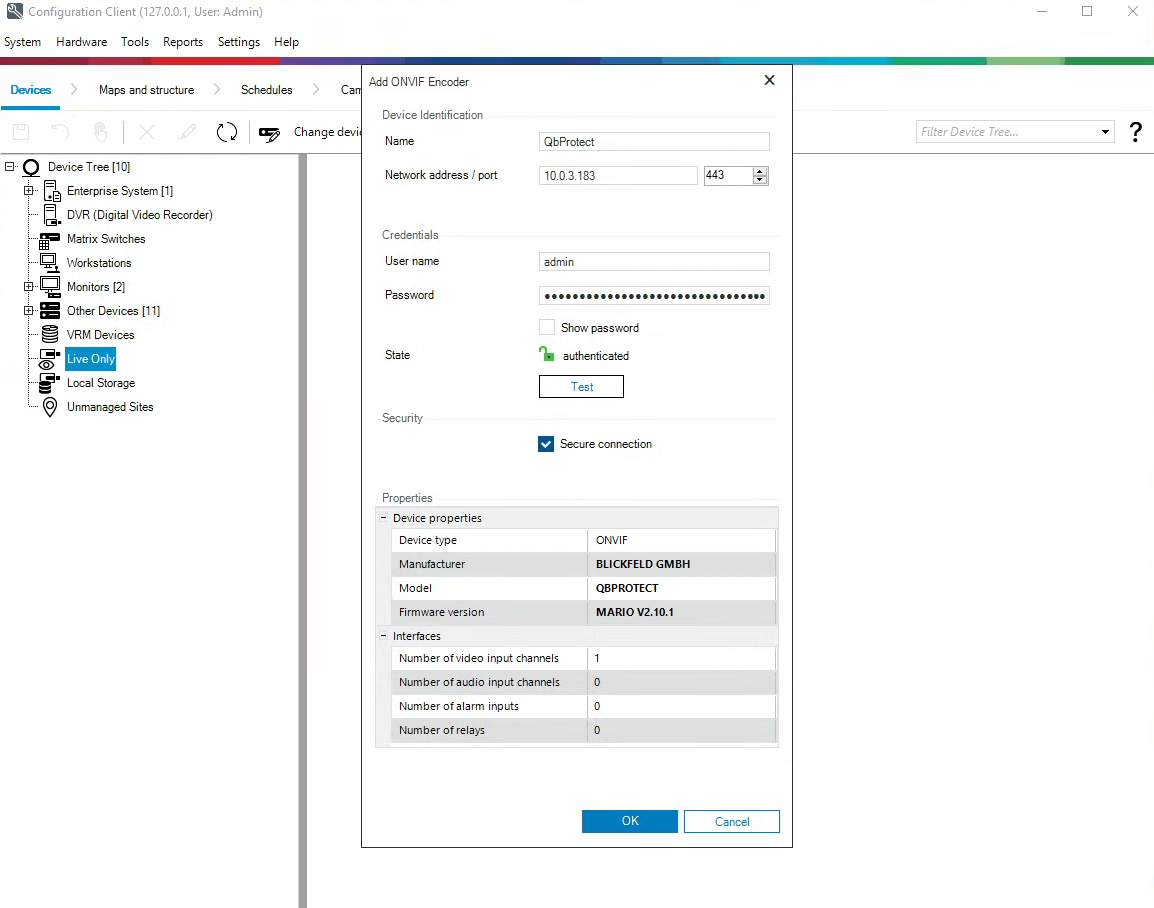 Figure 1. Adding QbProtect into Bosch BVMS: adding ONVIF live device using the Device Tree
Figure 1. Adding QbProtect into Bosch BVMS: adding ONVIF live device using the Device Tree -
General Information about the discovered QbProtect should be depicted → Click
OK -
Navigate to
Maps and Structuretab → Navigate toLogical Treetab → Drag and drop QbProtect camera from theDevice Treeto theLogical Tree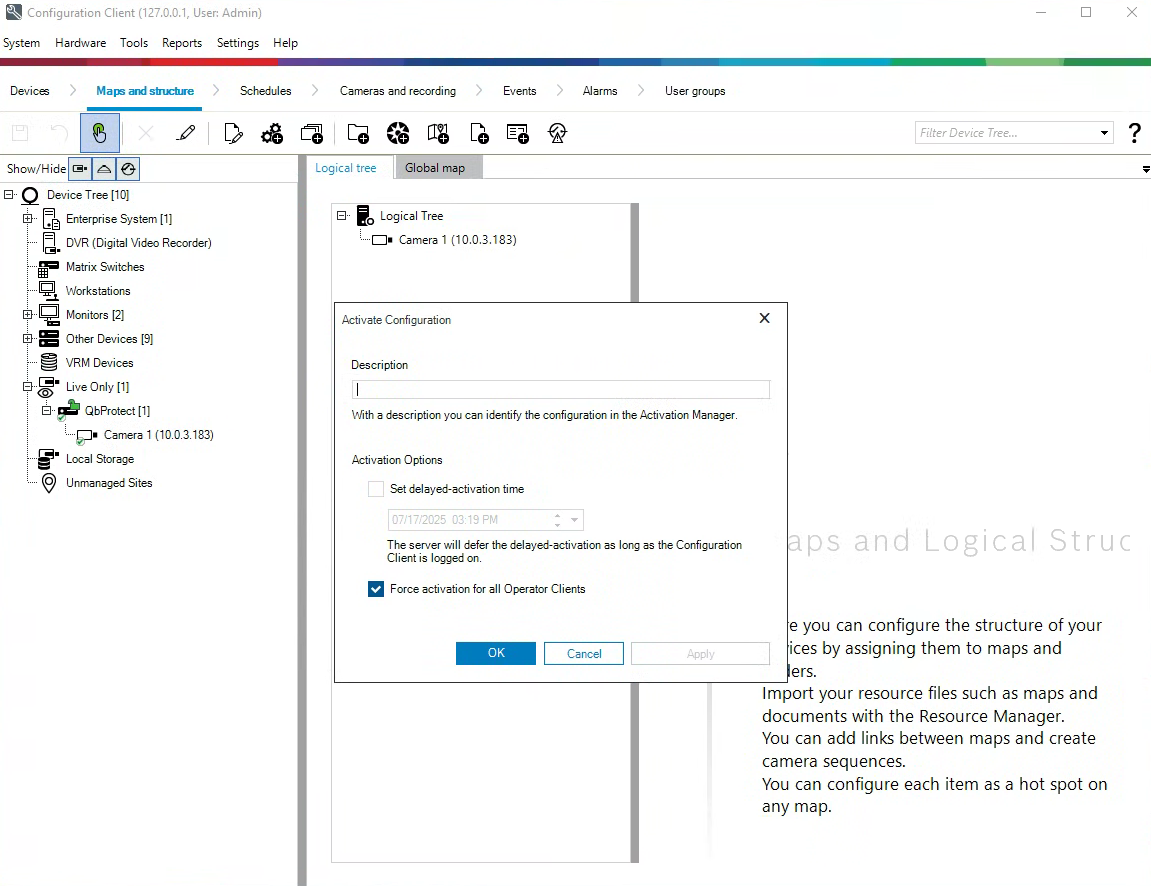 Figure 2. Adding QbProtect into Bosch BVMS: adding QbProtect to the Logical Tree
Figure 2. Adding QbProtect into Bosch BVMS: adding QbProtect to the Logical Tree -
Click
Saveicon → ClickActivate Working Copy of Configuration→ ToggleForce activation for all Operator Clients→ ClickOK→ Wait till BVMS Operator Client restarts -
Launch the BVMS Operator Client and login using your BVMS password
-
Drag and drop
QbProtectcamera from theLogical Treeto theImage Pane→ The live preview of the point cloud should be available in theImage Pane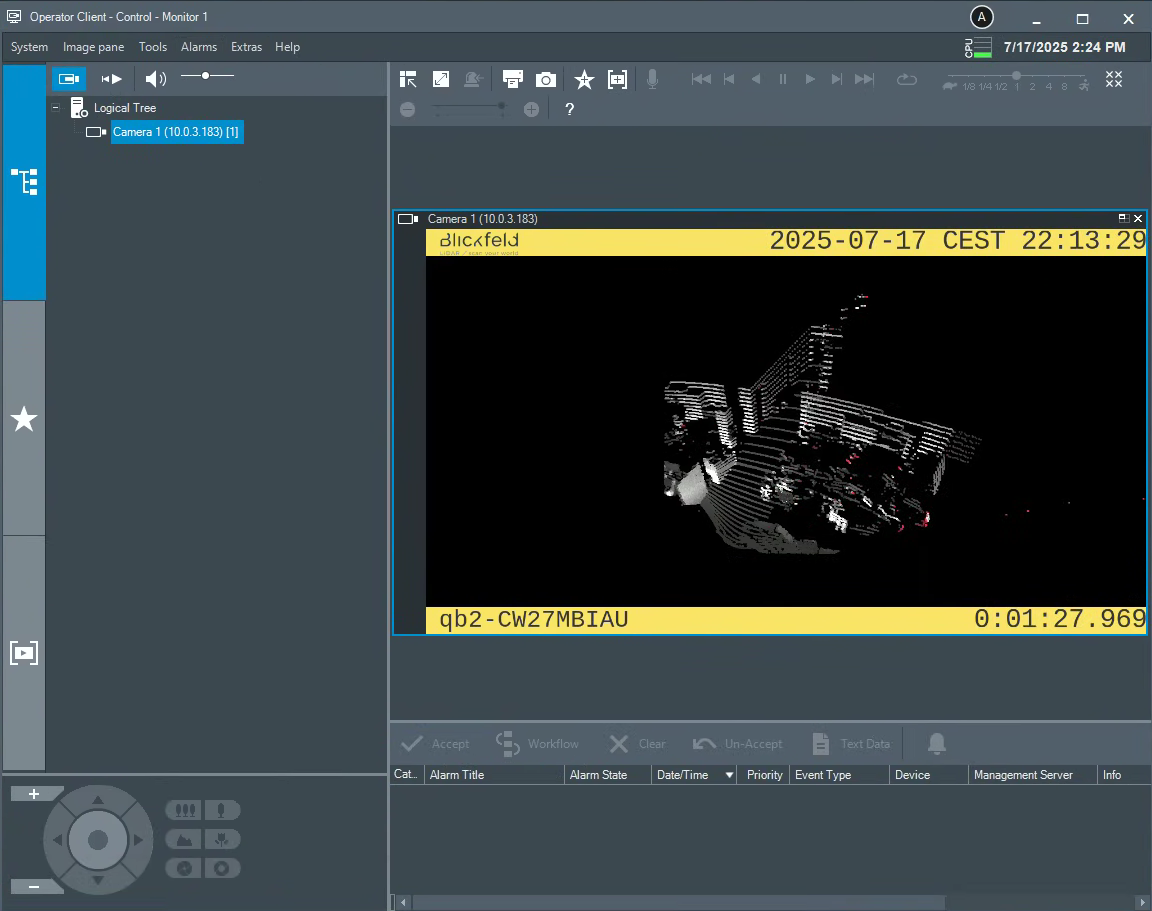 Figure 3. Adding QbProtect into Bosch BVMS: live video stream in BVMS Operator Client
Figure 3. Adding QbProtect into Bosch BVMS: live video stream in BVMS Operator Client
The live video stream of the QbProtect point cloud can be accessed and observed in Bosch BVMS Operator Client after succesfully completing the required steps above.
Events
The example below shows how QbProtect events can be used to trigger alarms in Bosch BVMS. After QbProtect has been added to the Bosch BVMS, it can be configured to use QbProtect events for alarm generation. In this example, the QbProtect TamperingMoved event is used to exemplify the configuration process.
Configure Events Handling
The events configuration procedure includes the following steps:
-
Launch the BVMS Configuration Client and login using your BVMS password (optional)
-
Navigate to
Devicestab → Navigate toDevice Tree(right pane) → Click on the added QbProtect -
Navigate to 'ONVIF Encoder Events' → Select
Onvif Generic Data 01→ ClickAdd row→ The list of supported events should be shown in theONVIF Topicdrop-down list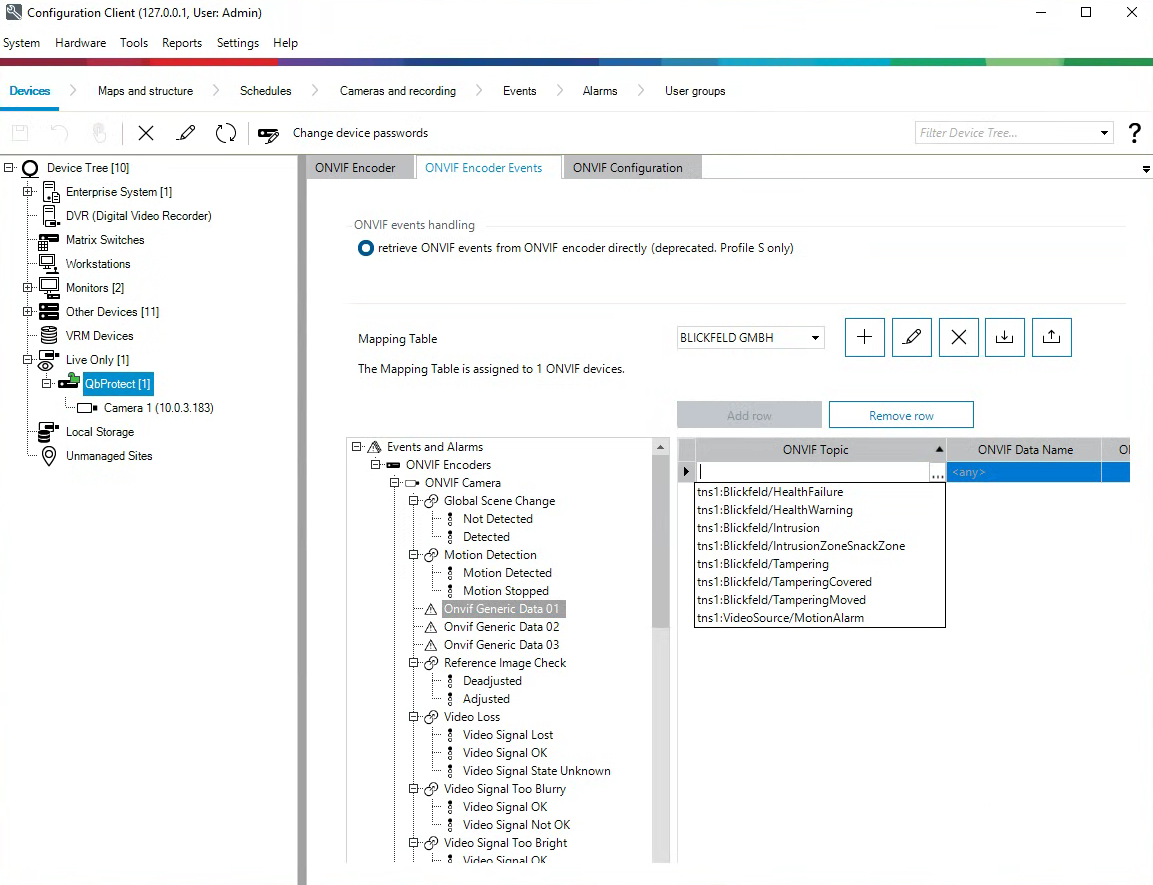 Figure 4. QbProtect events: ONVIF events list
Figure 4. QbProtect events: ONVIF events list -
Set
ONVIF TopictoTamperingMovedfrom the drop-down list → SetONVIF Data NametoState→ SetONVIF Data Typetoboolean→ SetONVIF Data ValuetoTrue→ ClickSaveicon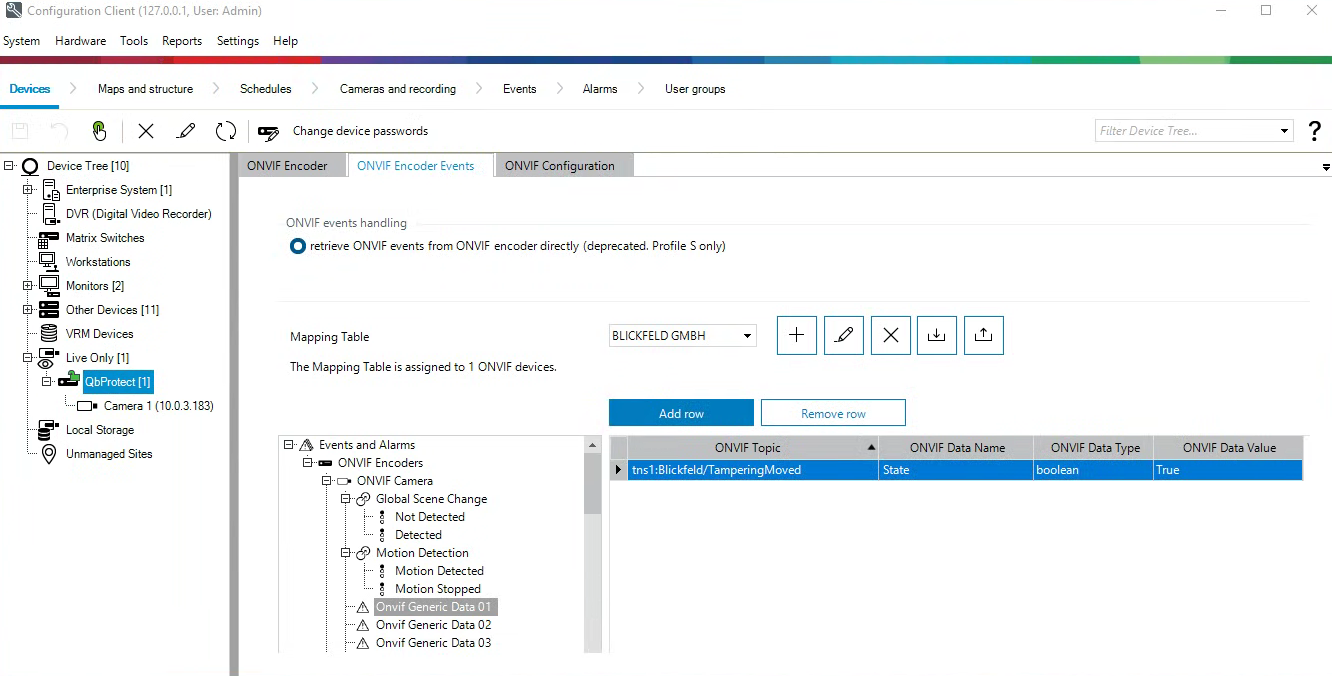 Figure 5. QbProtect events: ONVIF events configuration in Bosch BVMS
Figure 5. QbProtect events: ONVIF events configuration in Bosch BVMS
Configure Alarm Rule Chain
The Bosch BVMS alarm rule chain consists of event source and event action. It allows to map a dedicated action (e.g., a particular alarm, recording of the video stream.etc) to the event of the particular type (e.g., motion, zone intrusion).
The alarm rule chain configuration procedure includes the following steps:
-
Navigate to
Eventstab → ClickONVIF camera→ ClickOnvif Generic Data 01→ ClickSettings for Onvif Generic Data 01→ Set schedules forTrigger Alarm,LogandScripttoAlways→ ClickSaveicon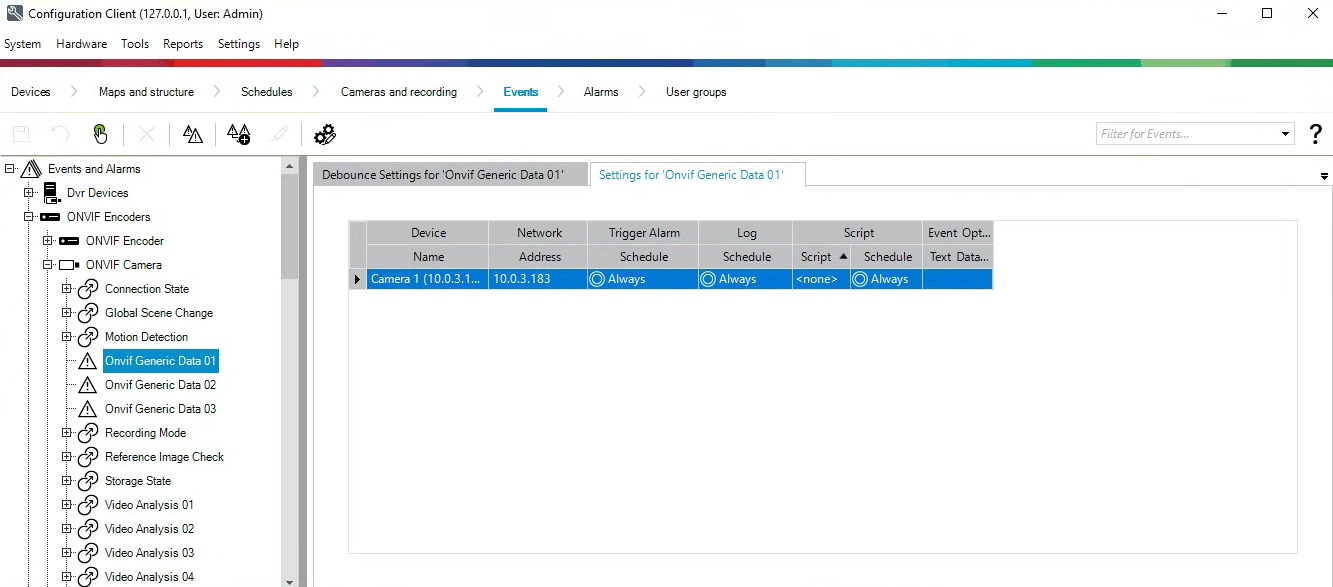 Figure 6. QbProtect events: ONVIF events schedule configuration in Bosch BVMS
Figure 6. QbProtect events: ONVIF events schedule configuration in Bosch BVMS -
Navigate to
Alarmstab → ClickONVIF camera→ ClickOnvif Generic Data 01→ ClickSettings for Onvif Generic Data 01 -
Select
Camera1→ SetPriorityto be 3 → Give a meaningful title to the alarm, e.g.Tampering Moved→ AssignCamera 1to theAlarm Image Pane1 →Click `Saveicon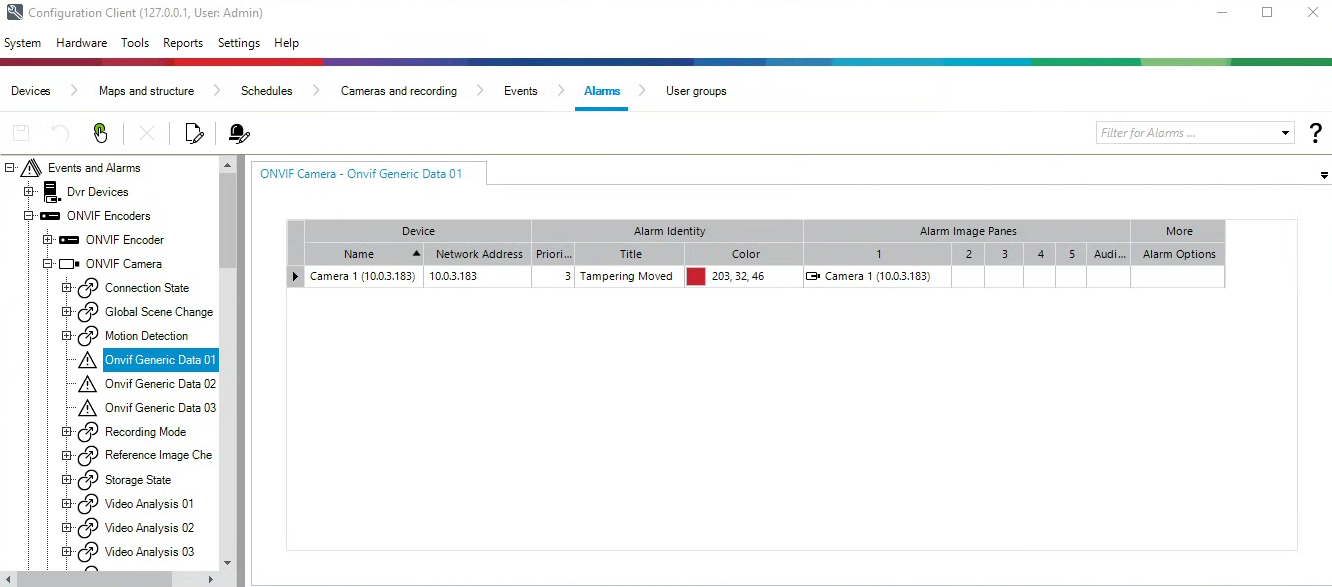 Figure 7. QbProtect events: alarm configuration in Bosch BVMS
Figure 7. QbProtect events: alarm configuration in Bosch BVMS -
Click
Activate Working Copy of Configuration→ ToggleForce activation for all Operator Clients→ ClickOK→ Wait till BVMS Operator Client restarts -
When the QbProtect is moved, the
Tampering MovedONVIF event and the configured alarm rule chain will be generating an alarm in the BVMS Operator Client as shown in the Figure below.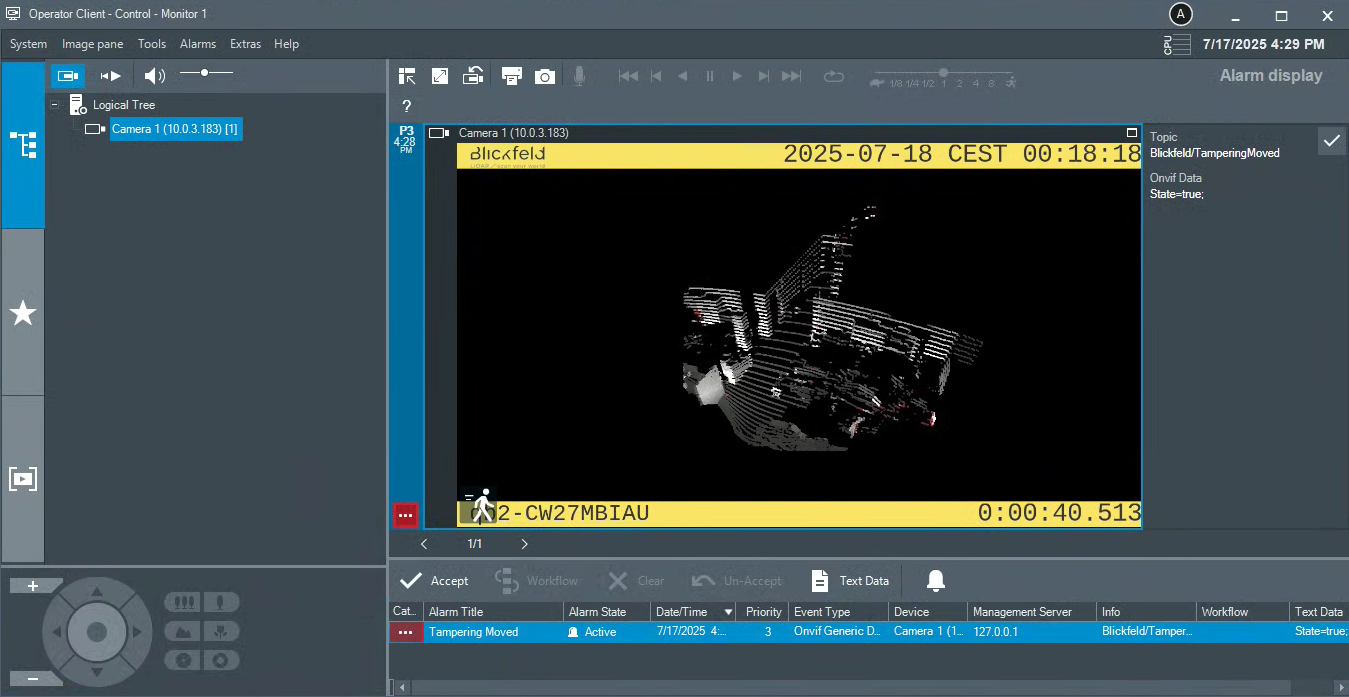 Figure 8. QbProtect events: the tampering movement of QbProtect triggers the alarm in BVMS Operator Client
Figure 8. QbProtect events: the tampering movement of QbProtect triggers the alarm in BVMS Operator Client