Views¶
Dashboard¶
The dashboard provides a brief overview of the device status.
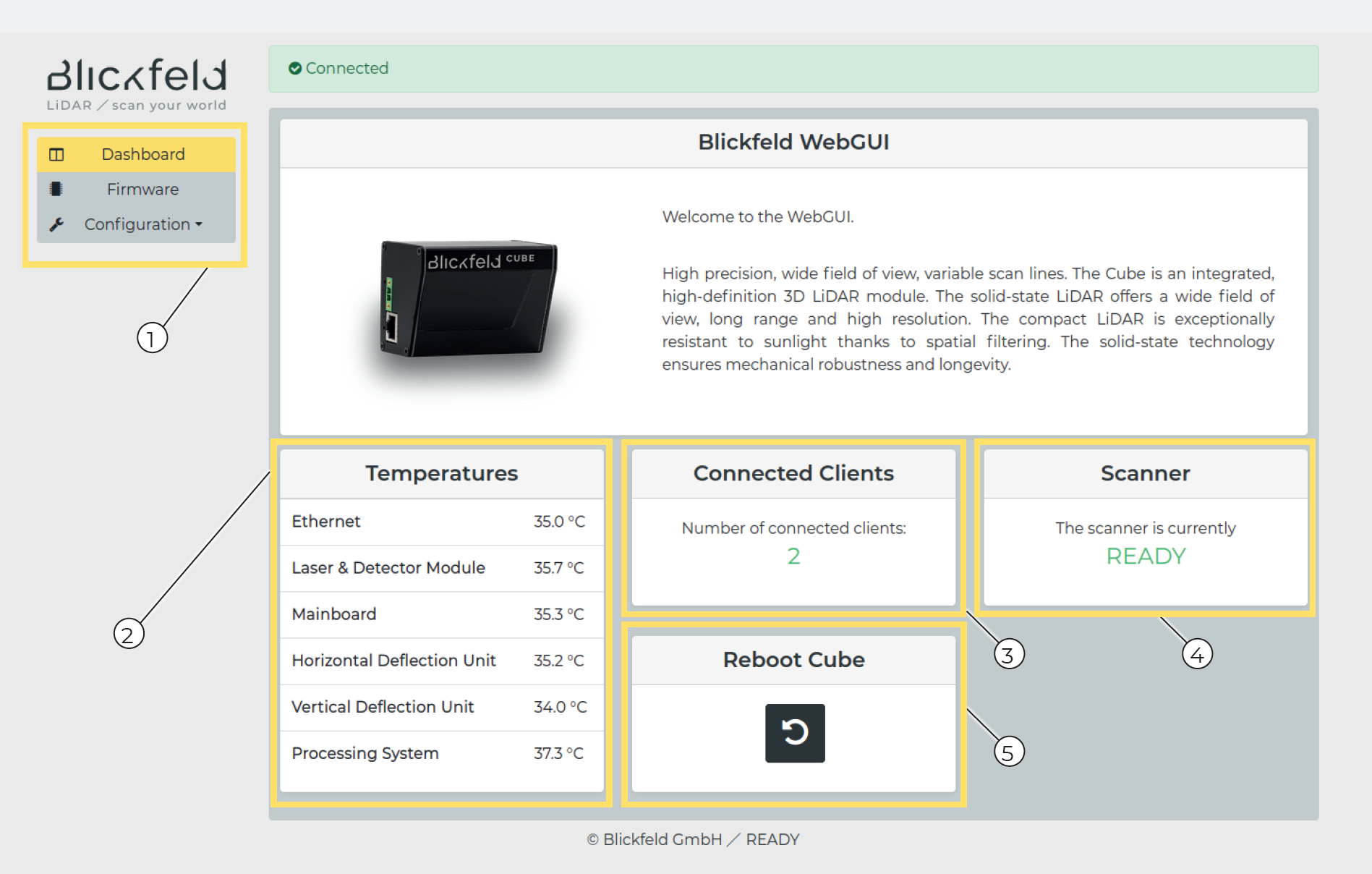
Menu
Temperature information
Number of connected clients
Current state of the device. Details can be found at Scanner State.
Click on the ‘Reboot’ button to reboot the device, which may take up to one minute.
Firmware¶
The firmware view is used to upgrade the device firmware and provide information about versions of core packages.
Configuration¶
Network¶
In the WebGUI you can change the network configuration of the device. For an explanation of the network configuration, see: Network configuration
Set hostname¶
Click the “Configuration” button in the menu (see Dashboard).
Choose “Network” in the submenu (Click on General, which should already be selected)
Change the hostname to the desired hostname
Click on “Set hostname”
Reboot device
Set IPv4 network mode¶
Click on the “Configuration” button in the menu (see Dashboard).
Choose “Network” in the submenu
Click on “IPv4”
Change network mode to desired mode
If static is used, enter IP address and subnet mask (see: Network configuration)
Reboot device
Scan pattern¶
For an explanation about of our scan pattern see: Scan pattern
Edit or generate scan pattern¶
Click the “Configuration” button in the menu (see Dashboard).
Select “Scan pattern” in the submenu
Click on “Edit”
Change the values (The WebGUI will check the values and provide feedback if the values are not allowed.)
Click on “Save and Set”
Save scan pattern¶
Add a unique name for the scan pattern in the “Name” field. (If you select a previously used name it will overwrite the old scan pattern)
Click on “Save”
Load scan pattern¶
Click on a previously saved scan pattern in the dropdown menu
Click on the “Send to device” button.