How to upgrade Percept
| If you are running a Percept version below 1.4.1, we highly recommend to upgrade to a version 1.4.1 or higher because starting with 1.4.1 we changed to a more secure method of interacting with Docker. See [Important] Revert changes to docker setup to accomplish the task in an easy and fast manner. |
The following steps will guide you through the upgrade process:
-
Stop any running Percept version
-
To keep your projects created with a previous version of Percept, copy the content of the directory of your old Percept version
blickfeld-percept-v1.x.x_licensed/data/projectsto the directory of your new percept versionblickfeld-percept-v1.x.x_licensed/data/projectse.g. fromblickfeld-percept-v1.1.0_licensed/data/projectstoblickfeld-percept-v1.3.0_licensed/data/projects -
Remove the images from the old Percept version either by using docker-desktop or the command line:
-
Docker-Desktop:
if you use Docker-Desktop first remove the container.
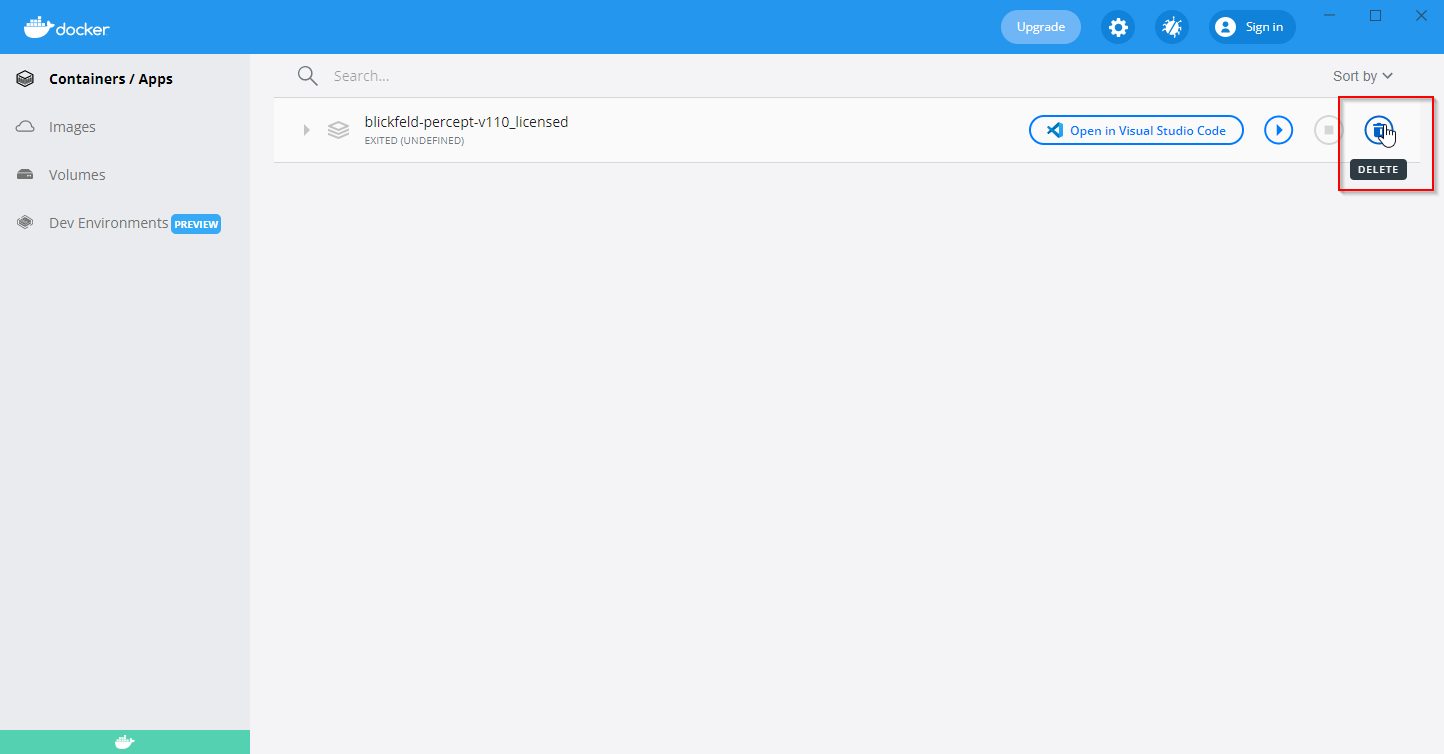 Figure 1. Docker Desktop remove the Percept container
Figure 1. Docker Desktop remove the Percept containerafter that you can remove all images in regards to Percept.
Either every single one:
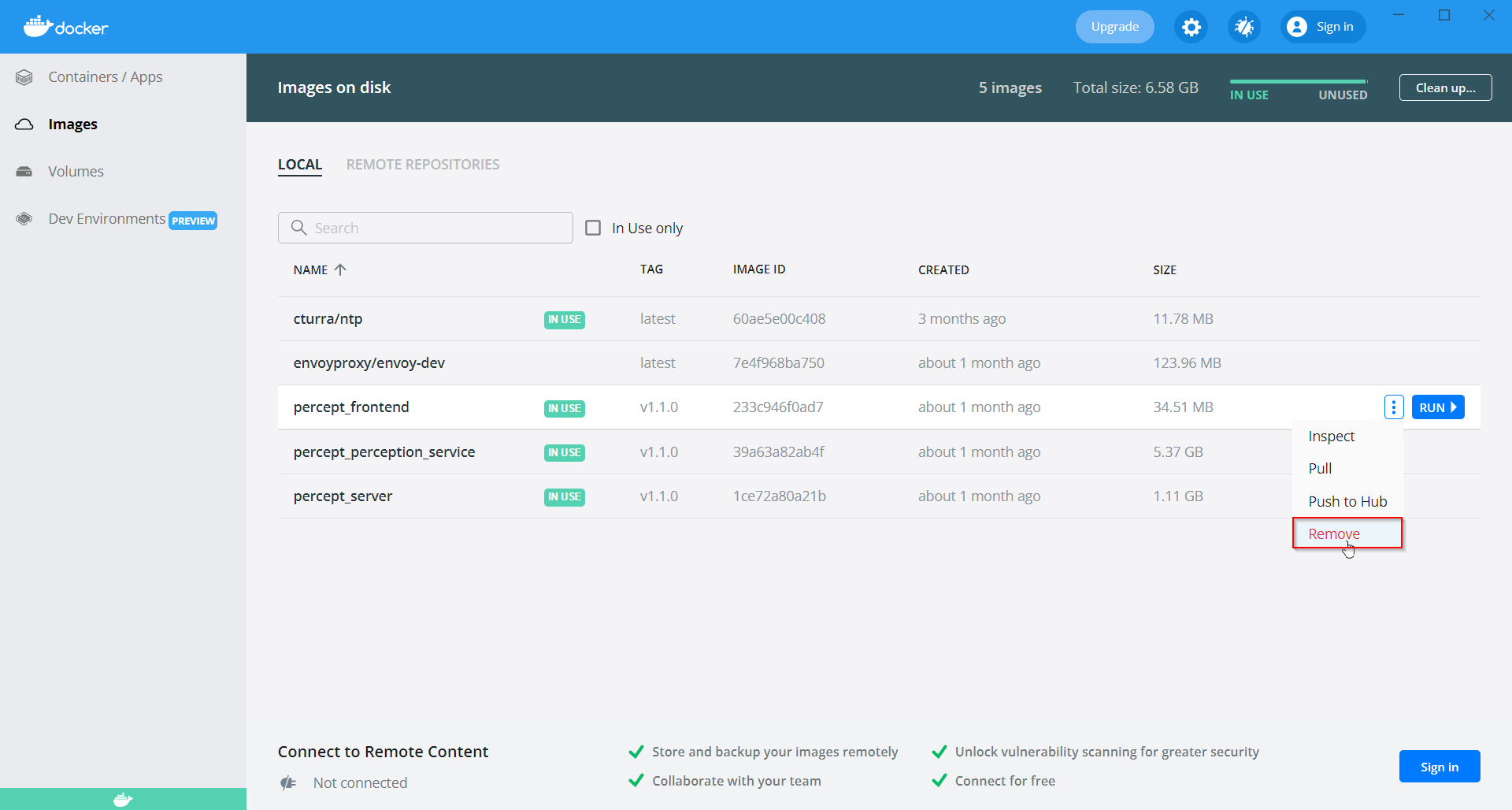
or by selecting
cleanup images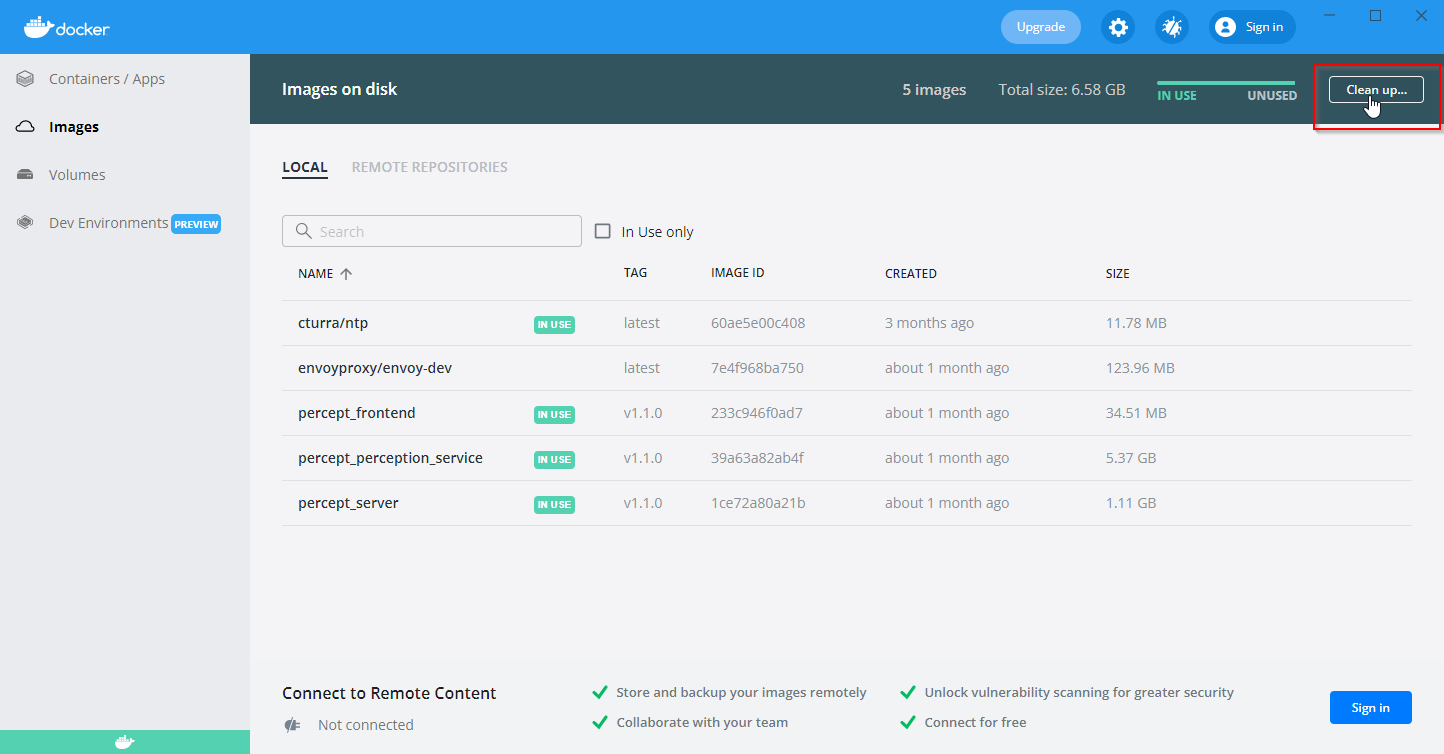 Figure 2. Docker Desktop cleanup images
Figure 2. Docker Desktop cleanup imagesand selecting all images to remove
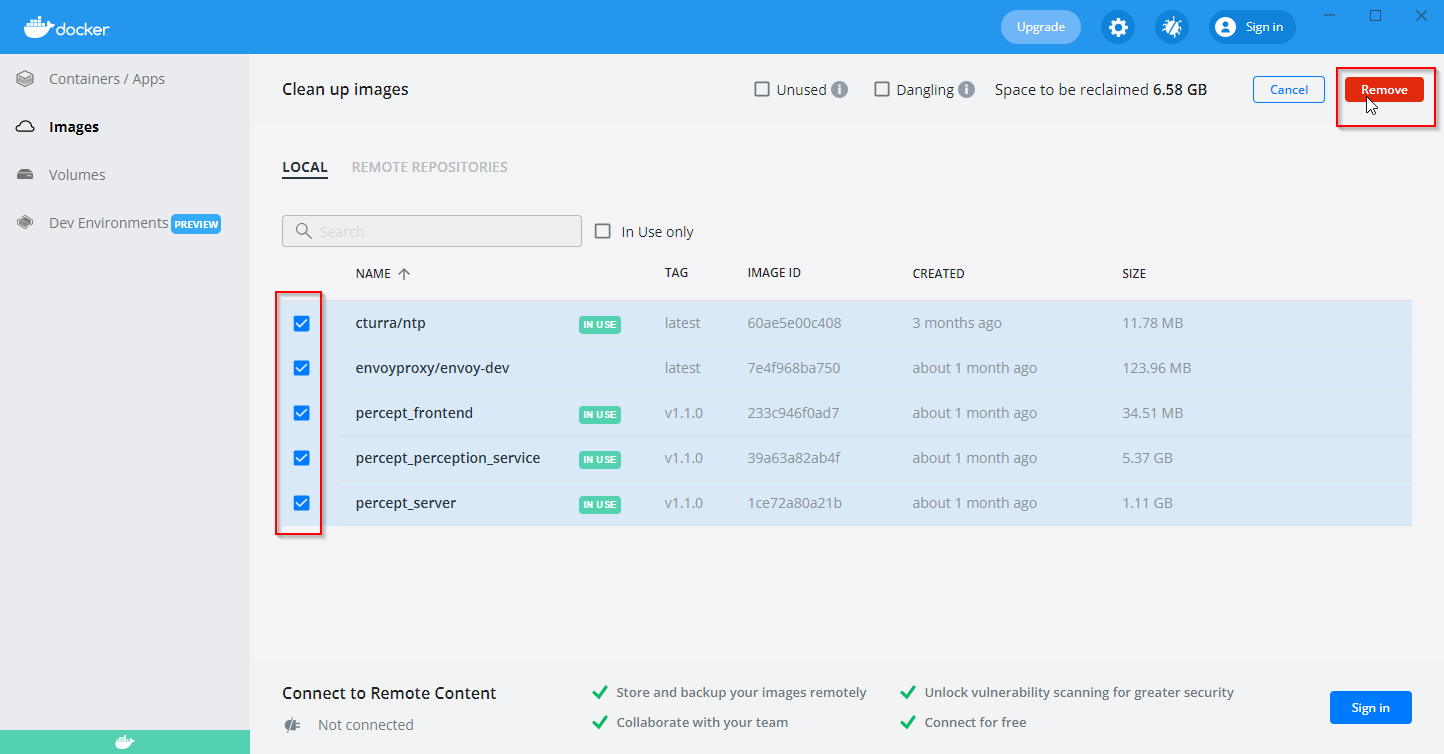 Figure 3. Docker Desktop remove images
Figure 3. Docker Desktop remove imagesIf you get an error similar to this one
Error: (HTTP code 409) conflict - conflict: unable to remove repository … (must be force) … container … is using its reference image …. Figure 4. Error removing image because Percept container was not removed first
Figure 4. Error removing image because Percept container was not removed firstmake sure that you deleted the percept container and try it again or try the command line method.
-
Command line: On the command line, first enter
docker image lsto get a list of all images and an overview of the correspondingIMAGE ID. Then you can calldocker image rm IMAGE IDwith the IMAGE ID from the Percept images.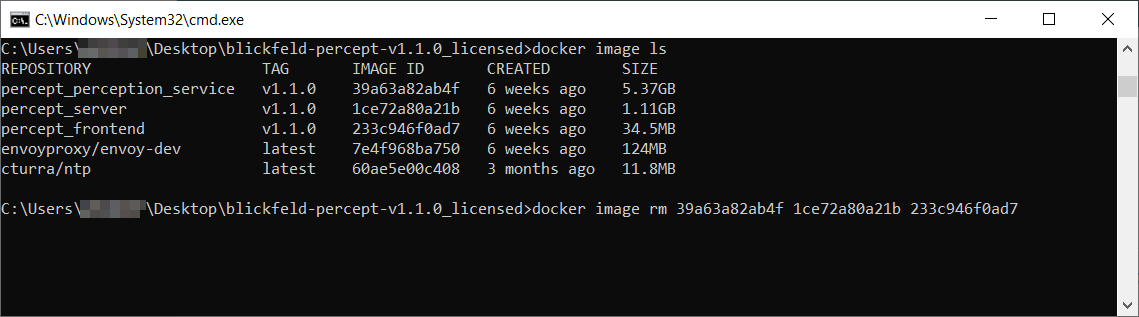 Figure 5. Remove Percept docker images via command line
Figure 5. Remove Percept docker images via command line
-
-
Follow how to install Percept to load and how to start Percept to use the new Percept version.
-
You may need to update your browser cache since some web browser store parts of Percept for a faster experience and therefore you might not see all of the changes provided with the new version. To refresh the cache open Percept in your web browser and press
ctrl + shift + r -
You can remove the directory from your previous Percept version if you don’t need the data/projects of it anymore
-
Follow the how to migrate Percept projects to use your projects copied from a previous Percept version