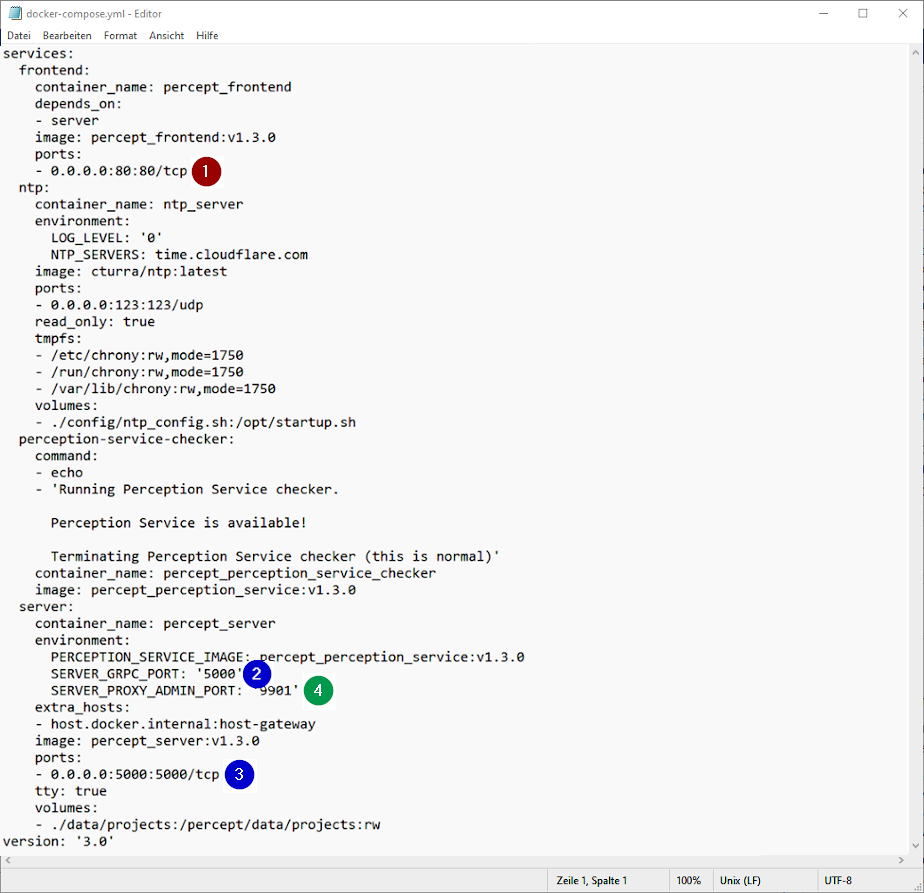Advanced Settings
Ports used by Percept
Percept will use the following Ports for communication. Some of them can be configured by the user in the provided docker compose file, while some of them are fixed and cannot be changed.
| It can happen, especially on Windows based systems that another system resource or application is using Port 80. Therefore, the frontend will not start. If this is the case for you set another port used for the frontend in the docker-compose file (docker-compose.yml). |
| Port | Configurable |
|---|---|
80 |
can be changed in the docker-compose file |
9901 |
can be changed in the docker-compose file |
5000 |
can be change in the docker-compose file |
58080 |
cannot be change, ask the Blickfeld Team for further information |
How to change the ports used by Percept
You can change some of the Ports used by Percept by editing the docker-compose.yml file.
The Web interface uses port 80. To use port 3000 instead of 80, replace e.g. 0.0.0.0:80:80/tcp with 0.0.0.0:3000:80/tcp in the frontend section of the docker-compose.yml (see the line is marked as (1) in Port Settings in the docker-compose.yml file). Note that all port mappings start with 0.0.0.0:. This is required to achieve valid docker port mappings with network interfaces using IPv6 IPs.
In the server section of the docker-compose.yml you can change the Port 5000 and 9901.
If you want to change port 5000, replace SERVER_GRPC_PORT: '5000'
with your port of choice and also the line 5000:5000/tcp, e.g.
SERVER_GRPC_PORT: '5050' and 5050:5050/tcp both lines are marked with (2 respectively 3) in Port Settings in the docker-compose.yml file
To replace the port 9901, find the line SERVER_PROXY_ADMIN_PORT: '9901'
and replace it with your port of choice e.g. SERVER_PROXY_ADMIN_PORT: '9980'
marked as (4) as shown in Port Settings in the docker-compose.yml file.