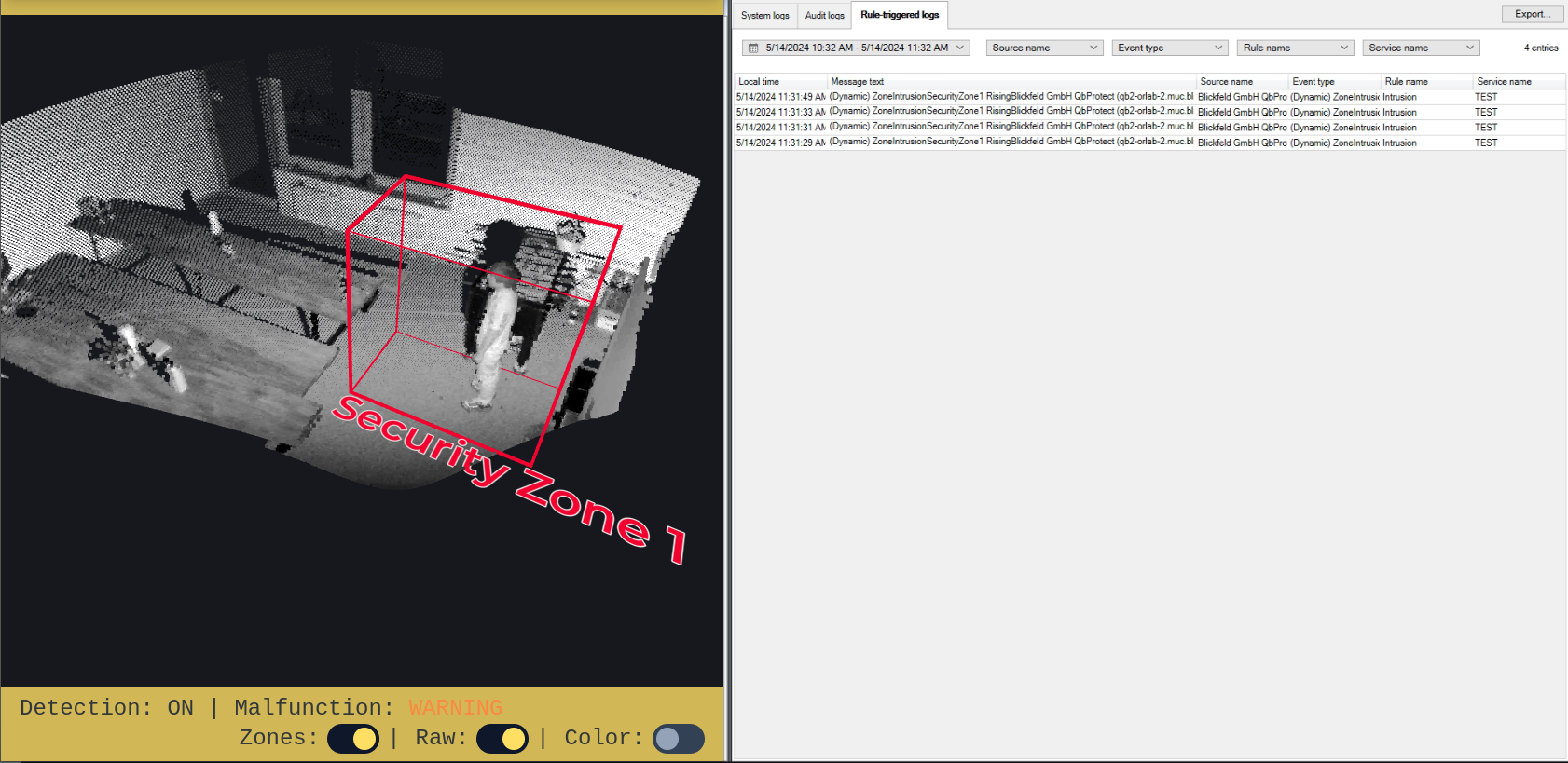Milestone
This section provides information on how to integrate QbProtect with Milestone XProtect. Please refer to the ONVIF section beforehand for general information on using ONVIF with QbProtect.
|
The following Milestone components have been used in the examples below:
|
Add Device
The Milestone XProtect Management Client is used to add QbProtect into the VMS as shown in the Figure below.
The procedure includes the following steps:
-
Launch the Milestone XProtect Management Client → Sign in into the active instance of Milestone XProtect Recording Server
-
Navigate
Servers→Recording Servers -
Right click
Add Hardwareto the Recording Server -
Select
Manual -
Provide ONVIF credentials →
Include→Add→NextPlease refer to the User Authentication (ONVIF/RTSP) subsection to find out how to obtain valid ONVIF credentials required for QbProtect VMS integrations.
-
Select
ONVIFdriver (ONVIF conformant device) -
Enter the FQDN or IP of QbProtect in the address field →
Next→ Wait till device is added
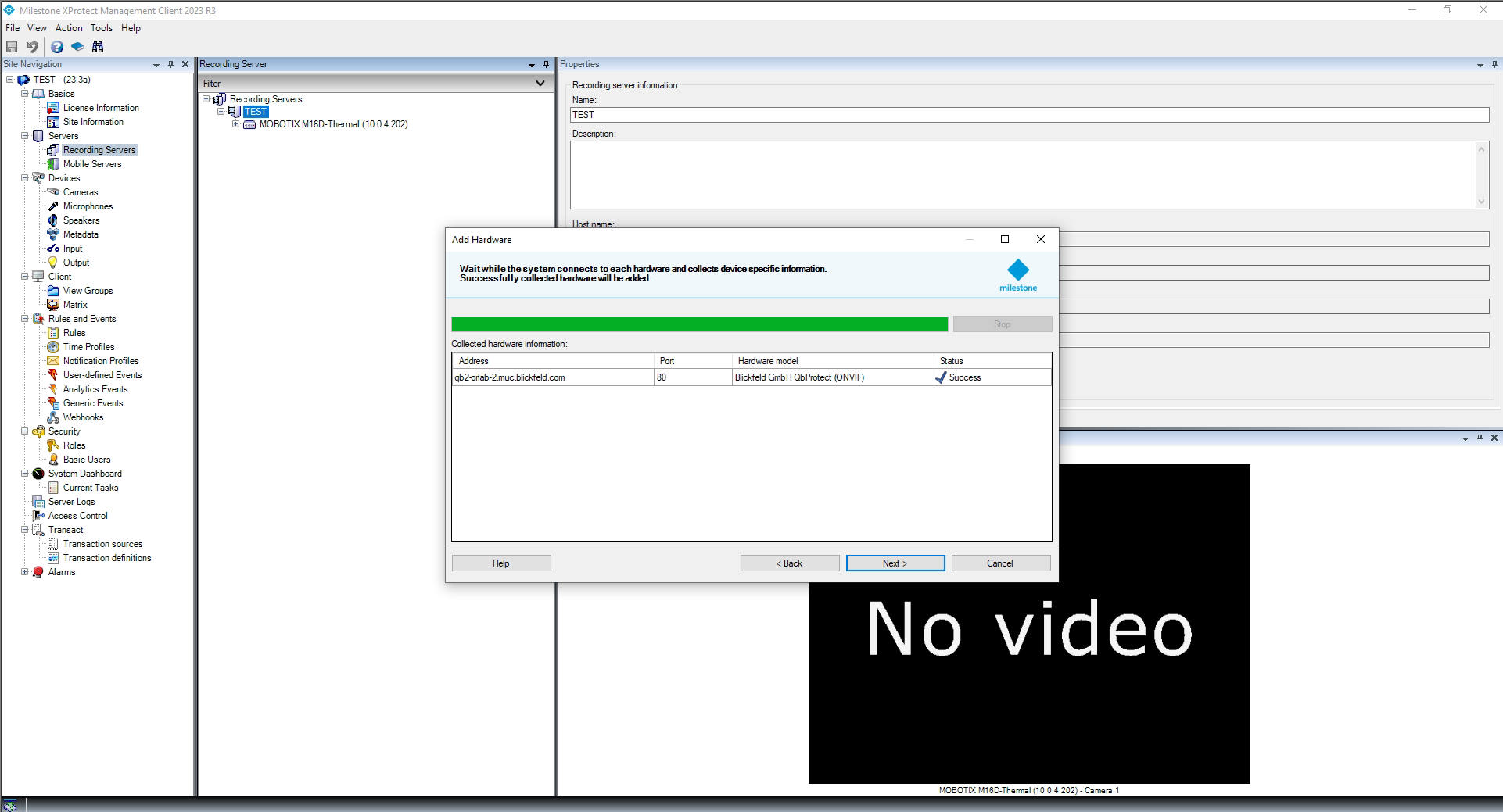
|
The ONVIF autodiscovery feature is not yet supported by QbProtect |
The Properties view should depict the general information about the device (Info) and current video stream settings (Settings). The video stream preview should be shown in the corresponding Preview window as shown in the Figure below.
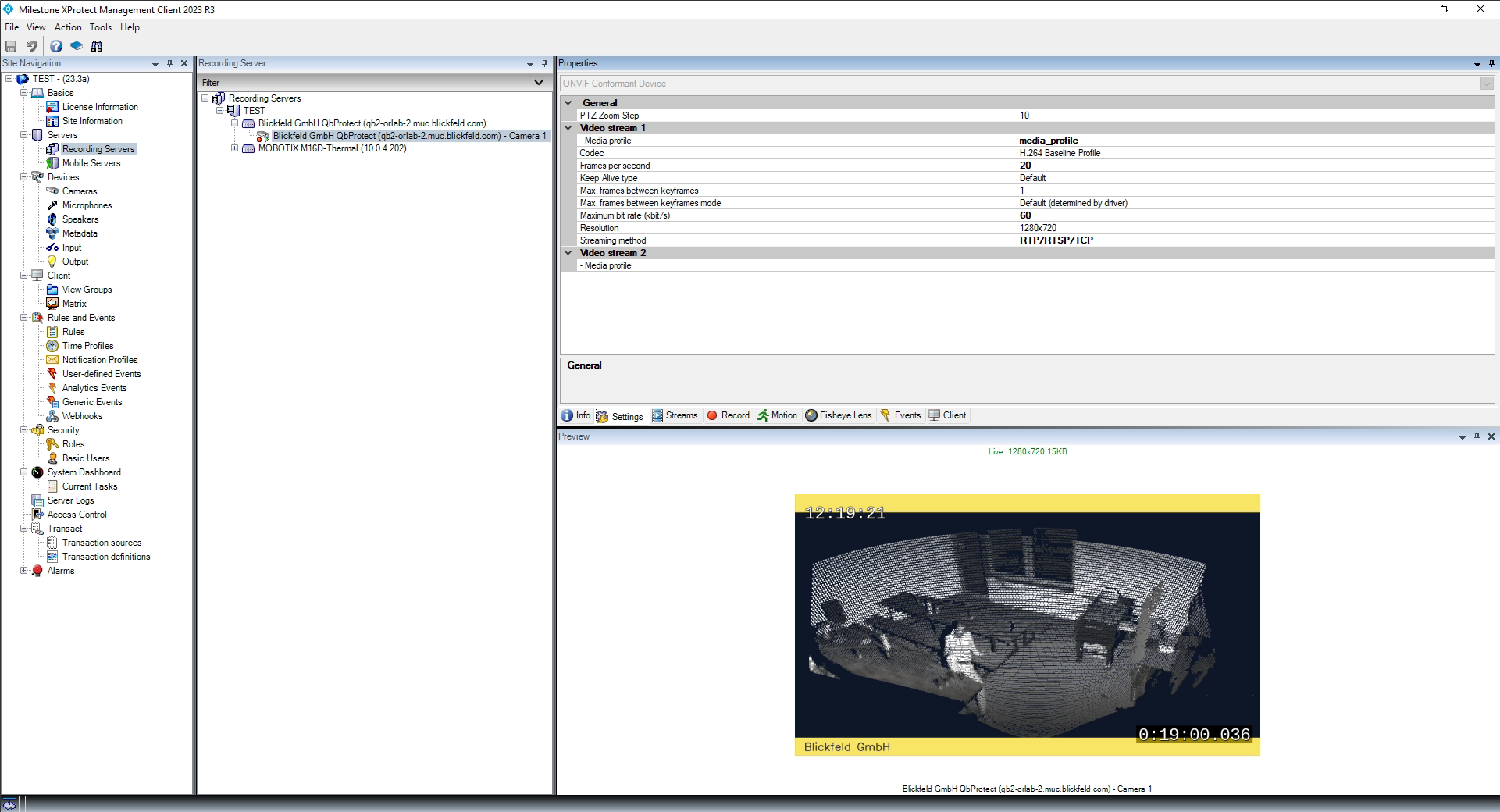
The live video stream of the QbProtect point cloud can be accessed and observed in Milestone XProtect Management Client after succesfully completing the required steps above.
Events
Configure Events Handling
The example below shows how QbProtect events can be used in Milestone XProtect.
In this example one security zone Security Zone 1 has been configured using QbProtect WebGUI as shown in the Figure below.
|
The examplified configuration procedure is unified by the VMS and, with minor adaptations, can be followed to make use of any event supported by QbProtect. |
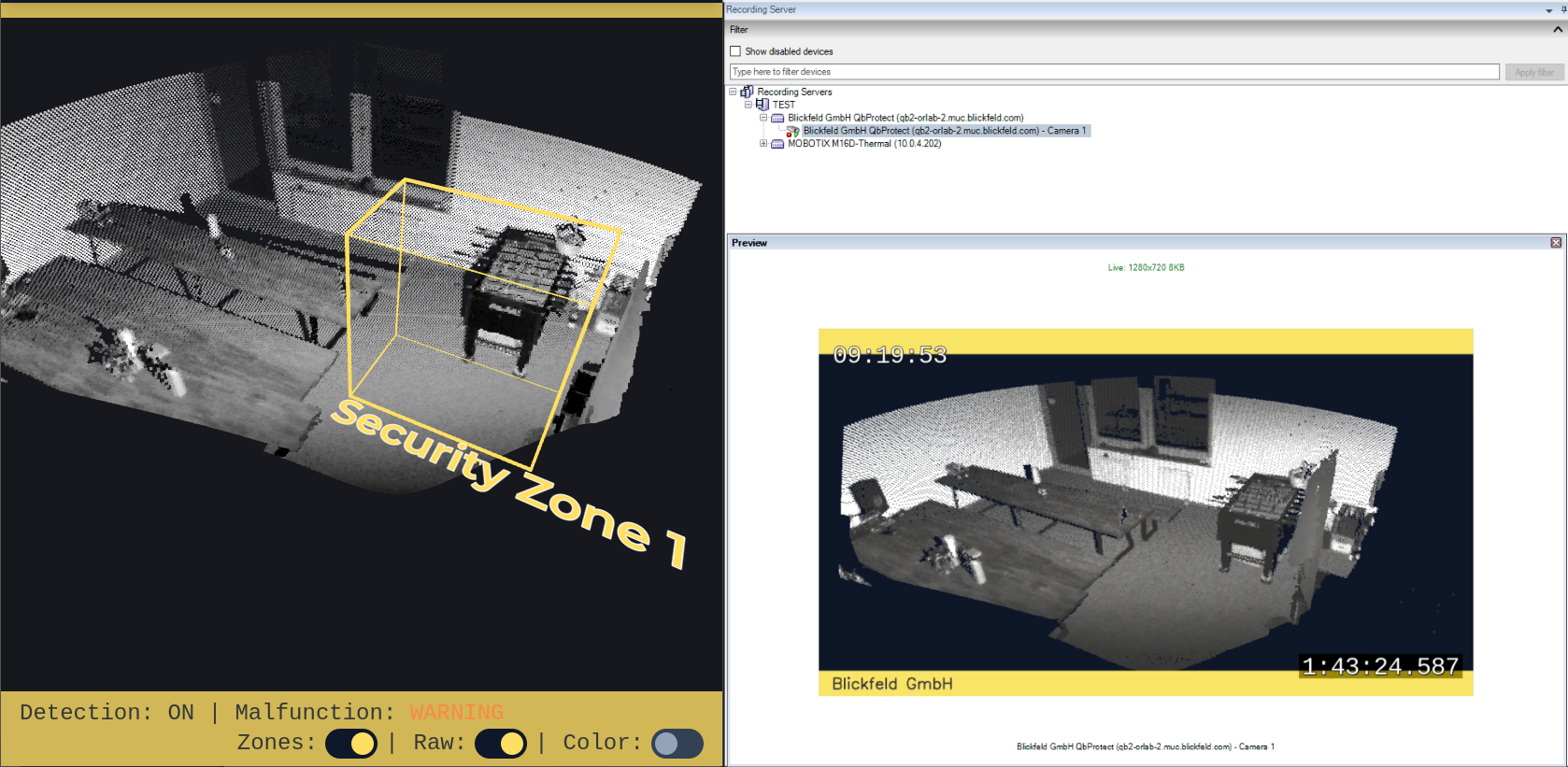
When QbProtect is added into the Milestone XProtect, it exposes events it is capable of to the VMS as shown in the Events view in the Figure below.
|
|
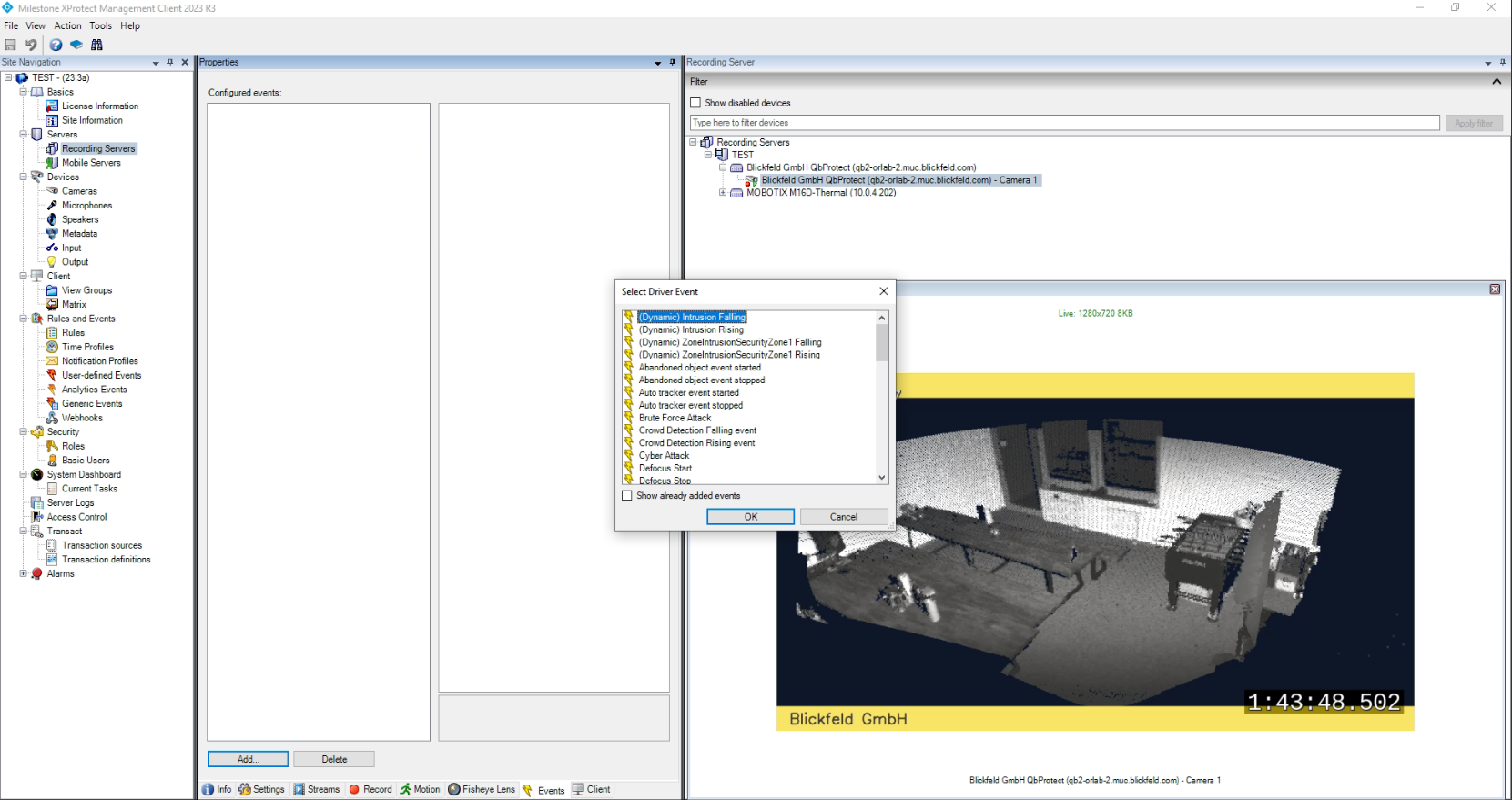
In this scenario two dynamic events are exposed to the VMS: intrusion and ZoneIntrusionSecurityZone1.
|
Events originating from dynamic event sources (e.g. intrusion event from a particular security zone) have to be correctly exposed to the VMS each when a new zone configuration is introduced via WebGUI. Please re-add / replace the QbProtect in Milestone XProtect Management Client to re-expose new events from dynamic sources. |
Configure Alarm Rule Chain
The Milestone XProtect rule chain consists of event, event source and action. It allows to map a dedicated action (e.g. manual alarm action, adding entry log, .etc) to the event of the particular type (e.g. motion, zone intrusion). The configured rule chain called Intrusion is shown in the figure below.
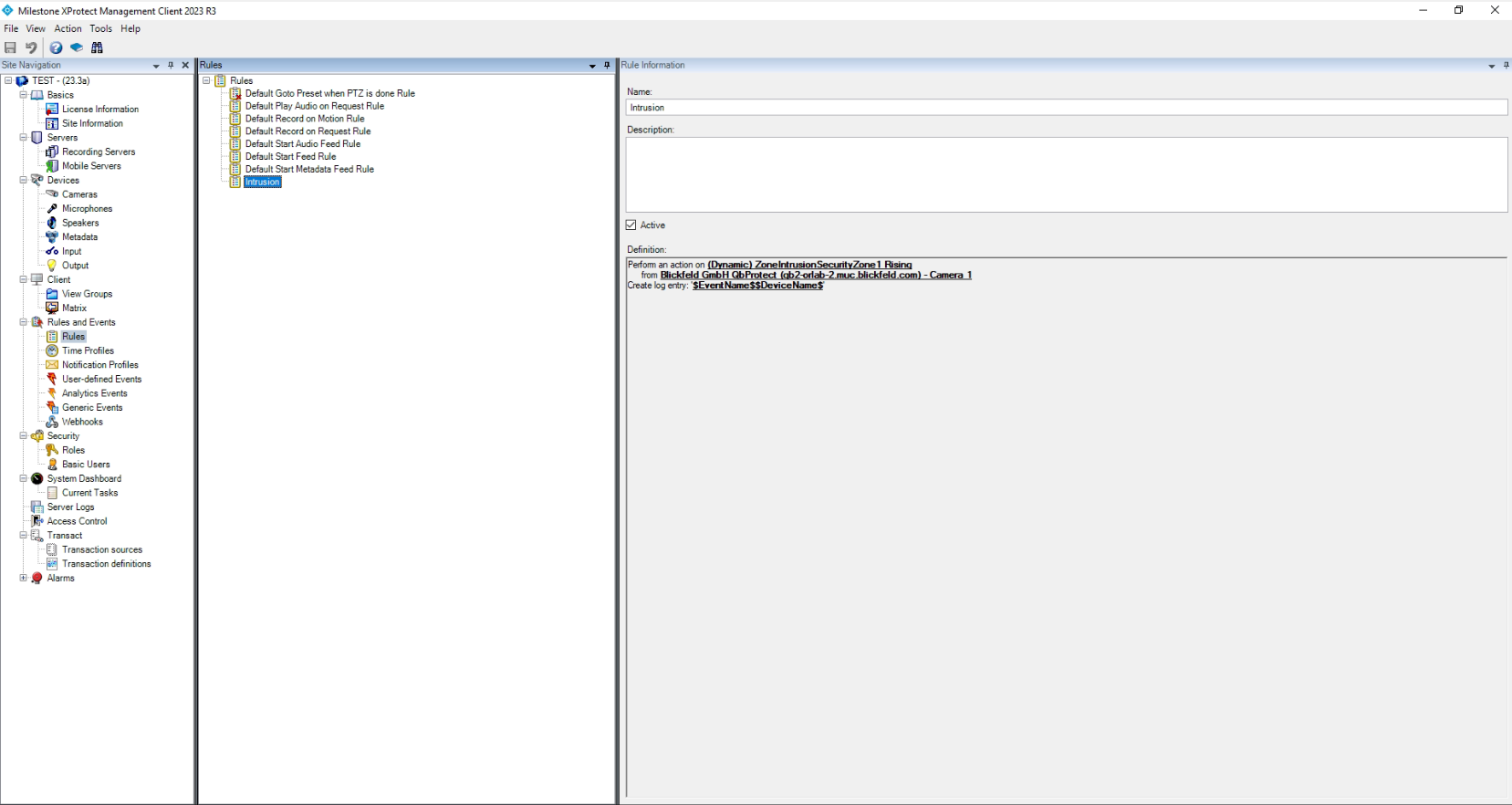
The configuration of the rule chain consists of the following steps:
-
Using the
Eventsview of a QbProtect at the recording server activate desired events from the list of the exposed events (default or dynamic) in order to make use of them in rule chains. In this scenario, as shown in the Figure below, we have activated the dynamicZoneIntrusionSecurityZone1event.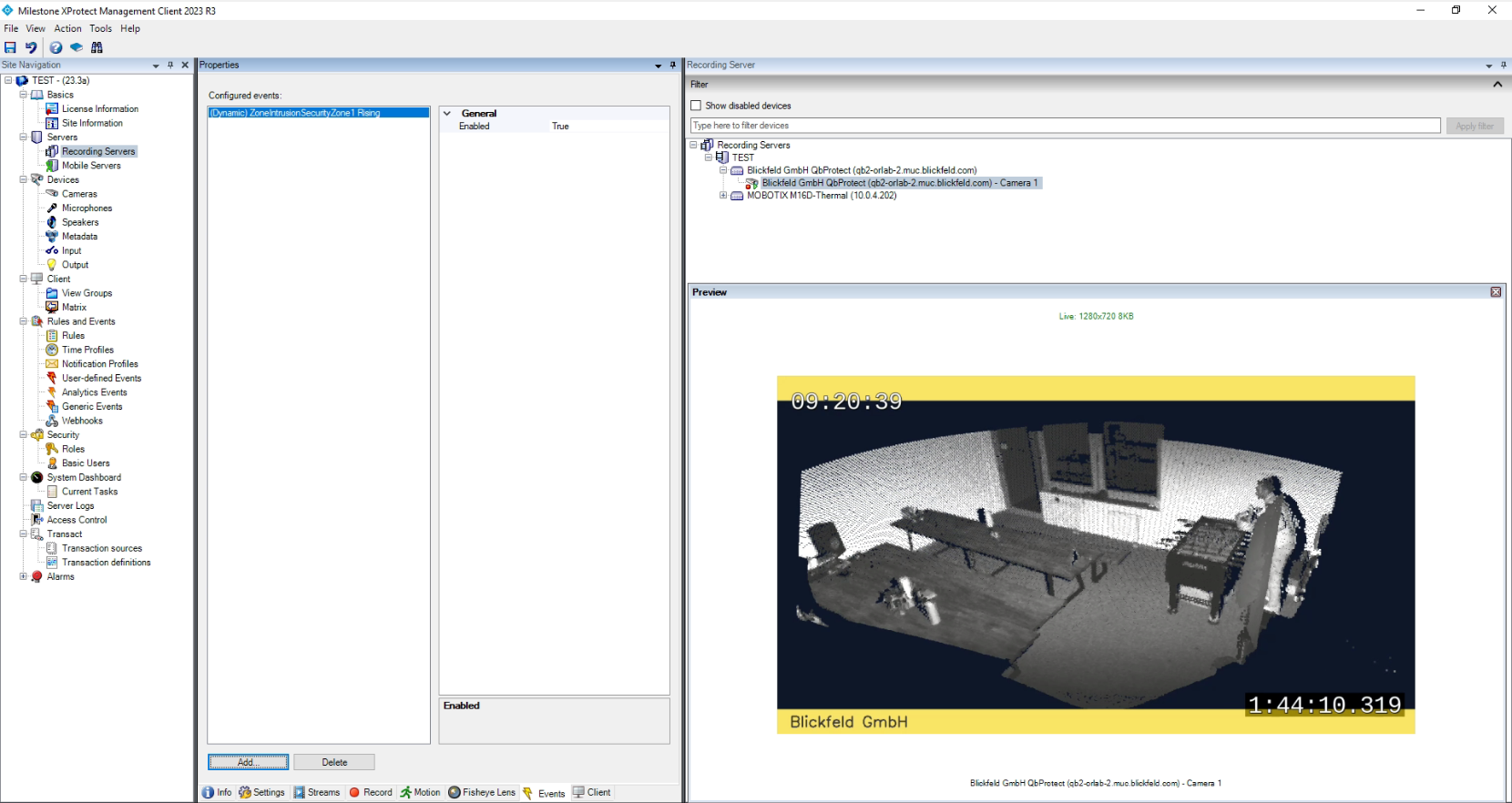 Figure 6. Activating Zone Intrusion event in the Milestone XProtect Management Client
Figure 6. Activating Zone Intrusion event in the Milestone XProtect Management Client -
Select active event as an action source
-
Select QbProtect to be the event source
-
Select type of the action to execute (new log entry in this scenario)
-
Apply the configuration for the rule chain
The zone intrusion event in the Security Zone 1 from QbProtect and the configured intrusion rule chain will be generating Milestone event log entries as shown in the Figure below.